Minecraft is a fun game that you can play for hours without even noticing how fast the flies. But, there is nothing more irritating than a lag in the game especially when you are very much into the game. Here are our tips on how to stop the Minecraft lag and get the best experience out of your game time.
Number 5: Close unused apps and clean up disks to fix the lag.
This is for all the windows users out there. Release all the unnecessary and unused programs and clean up the disk space to reduce Minecraft lag.
5.1 End unnecessary programs
- Click Ctrl + Shift + Esc to open task manager
- Choose the program and select the end task
5.2 Clean disks
- Type disk cleanup in search and click enter
- Select the files you want to delete
- Select clean up system files and then click ok.
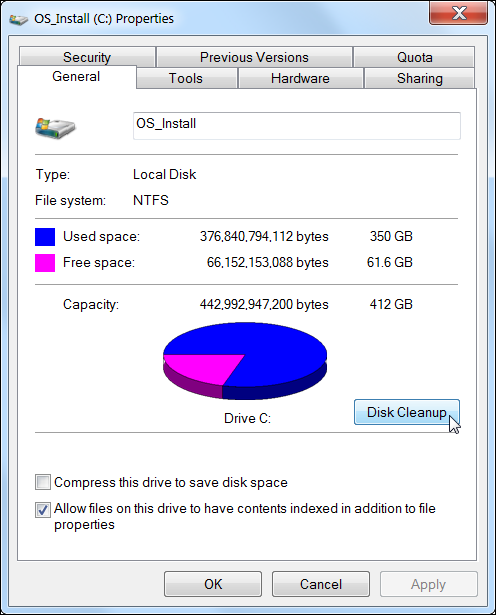
Number 4: Fix your internet connection
This is one of the most basic things that you can do to get a better gaming experience. Make sure your internet is stable and speed it up if necessary. This small thing makes a huge difference while playing and is definitely worth it.
Number 3: Update your Graphics Drivers to fix the lag.

Your computer will keep releasing new drivers and the game keeps releasing new patches. So, it is important to stay updated to avoid any trouble while playing.
3.1 Update driver manually
If you are someone who has knowledge, skill, and patience, this is the right option for you. All you need to do is find the right driver online, download it and install it.
3.2 Update driver automatically
This is the reliable option and the easiest among the two. This is an easier option as there is various reliable software on the internet that will update the driver automatically for you.
Number 2: Provide enough RAM
It is recommended to use a computer with 4 GB RAM to get a better experience. But make sure you do not use anything lower than 2 GB. You can check and add more RAM by following the steps below.
- Select the Windows logo and Pause ket together to see the available RAM on your device.
- Run Minecraft and select the menu in the top right corner.
- Click Launch options, then go to advanced settings and then click add new.
- Add a name and then click JVM arguments.
- Change Xmx2G into Xmx4G ( changing your RAM from 2 GB to 4GB) and click save.
- Go back to the news tag and click the arrow button beside play.
- Choose the name you add.
- Select play to check.
Number 1: Set Java as a priority
The game is written in Java and is developed by Mojang. Therefore, you can get a better gaming experience if you set Java as a priority on your computer and it will help reduce the lag.
Follow the steps below to set Java as a priority.
- Press Ctrl + Shift + Esc which will open the task manager.
- Select Details.
- Right-click on Java.
- Choose Set priority and change it to high.
Recommended – Top 15 Modpacks for Minecraft



1 Comment
Thanks for ones marvelous posting! I certainly enjoyed reading it, you happen to be a great author.I will be sure to bookmark your blog and may come back in the future. I want to encourage you to definitely continue your great work, have a nice morning!